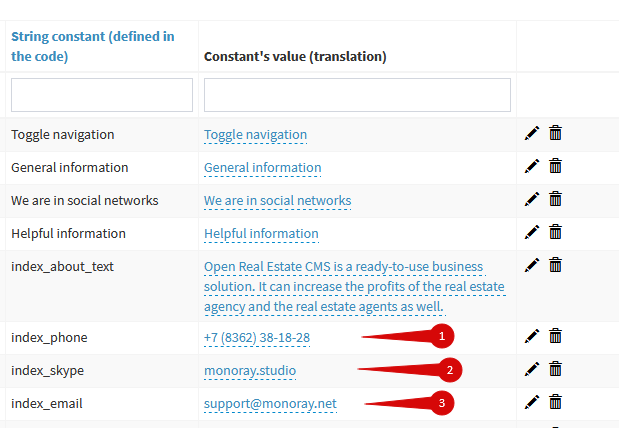A new design theme Dolphin for Open Real Estate CMS released in 2019. The theme based on the CSS framework Bootstrap 3. It is adaptive and looks good as on a smartphone so on a wide monitor. There is support for RTL languages. The theme stands out of other ones some functions and we will discuss it below.
Dolphin theme uses an unusual search form. It is always visible for the user and displayed on the left.
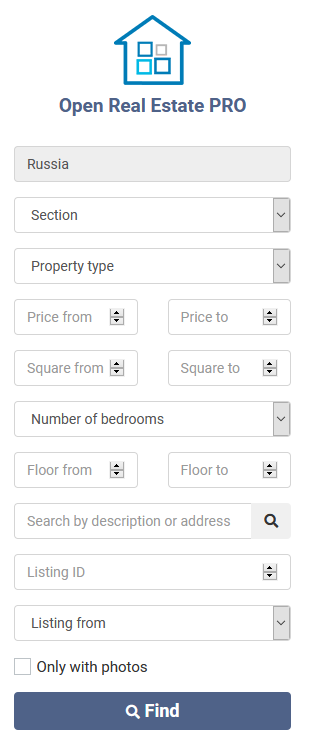
The search form can be customized in the admin panel if there are The extended form editor module - входит в PRO, Ultimate versions of the software.
Consider the widgets list for the main page:
1) “Popular destinations” - a “feature” of the Dolphin theme is a special slider that can be customized
2) “Best listings” - display listings by property type
3) “Feature” - block of ads
4) “The Latest News”- the last 4 news on the website
5) “Contact us”- a contact form block and map with an office marker
Each of the widgets can be enabled or disabled in the settings “Themes Management” => Edit topic “Dolphin”
There are two color styles for Dolphin theme - the default and “Vitality”.
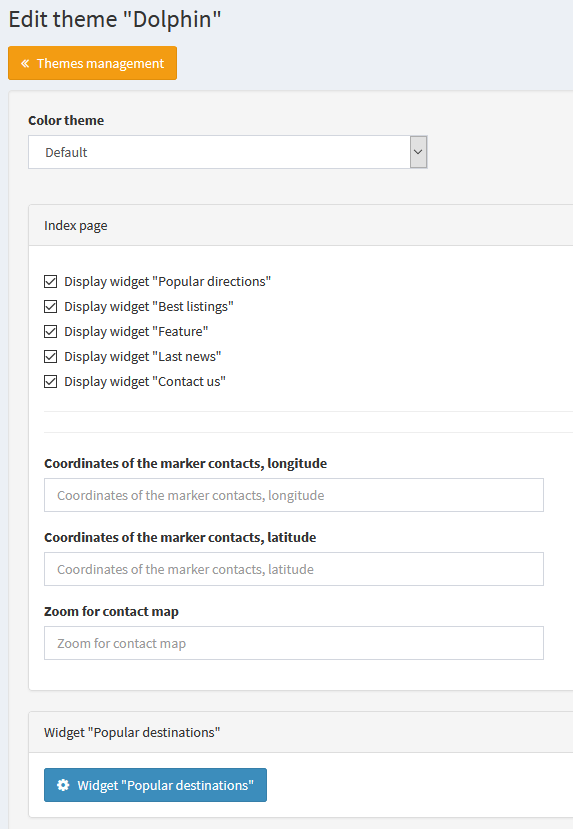
Code widgets located in the directory themes/dolphin/helpers
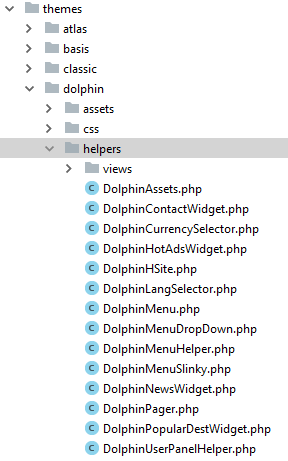
Displayed at the top of the main page.:
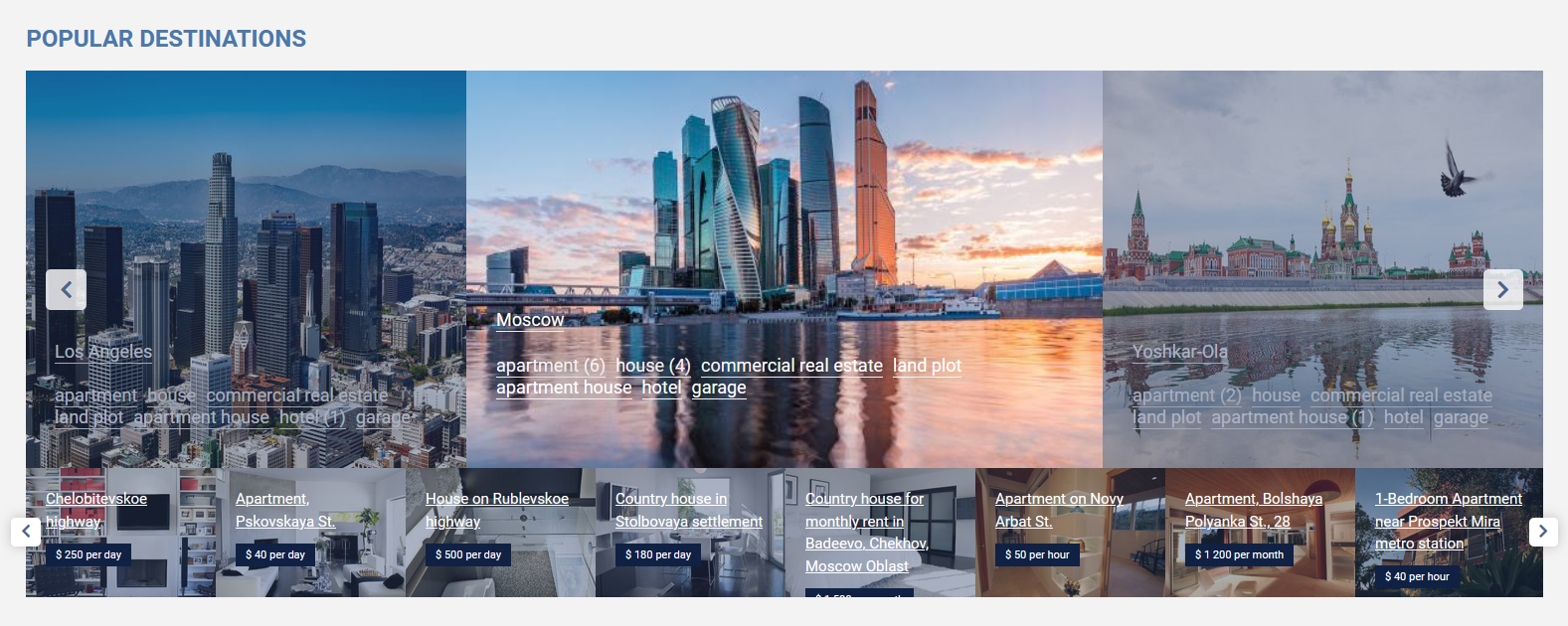
Slides can be managed through the “Theme Management” section => Edit Dolphin theme => Popular destinations widget
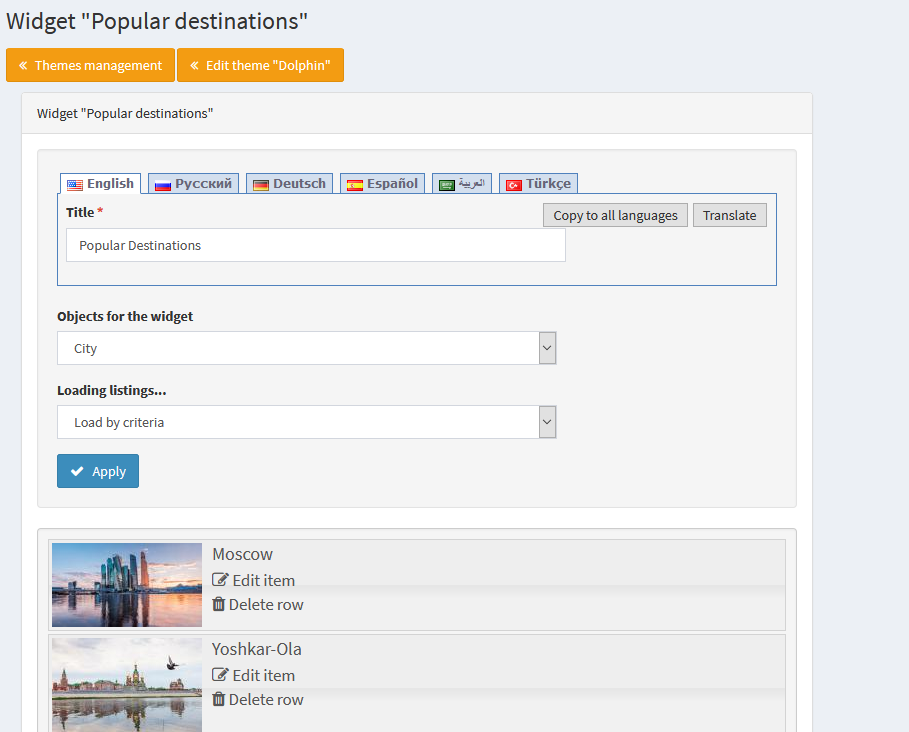
The widget title and its objects can be configured here. You can specify cities or information pages of the site as widget objects. The objects order can be changed by dragging with the mouse.
A separate feature of the widget is ajax listings loading for the city during changing the slide. Loaded objects are visible from the bottom of the main slides. Listings can also be loaded for info pages. You can configure the loading of listings for the main slides, specify that the objects are not loaded, displayed according to the criteria, or all available ones are loaded.
Code files and templates widget:
themes/dolphin/helpers/DolphinPopularDestWidget.php
themes/dolphin/helpers/views/popular_dest.php
themes/dolphin/helpers/views/popular_dest_seo.php
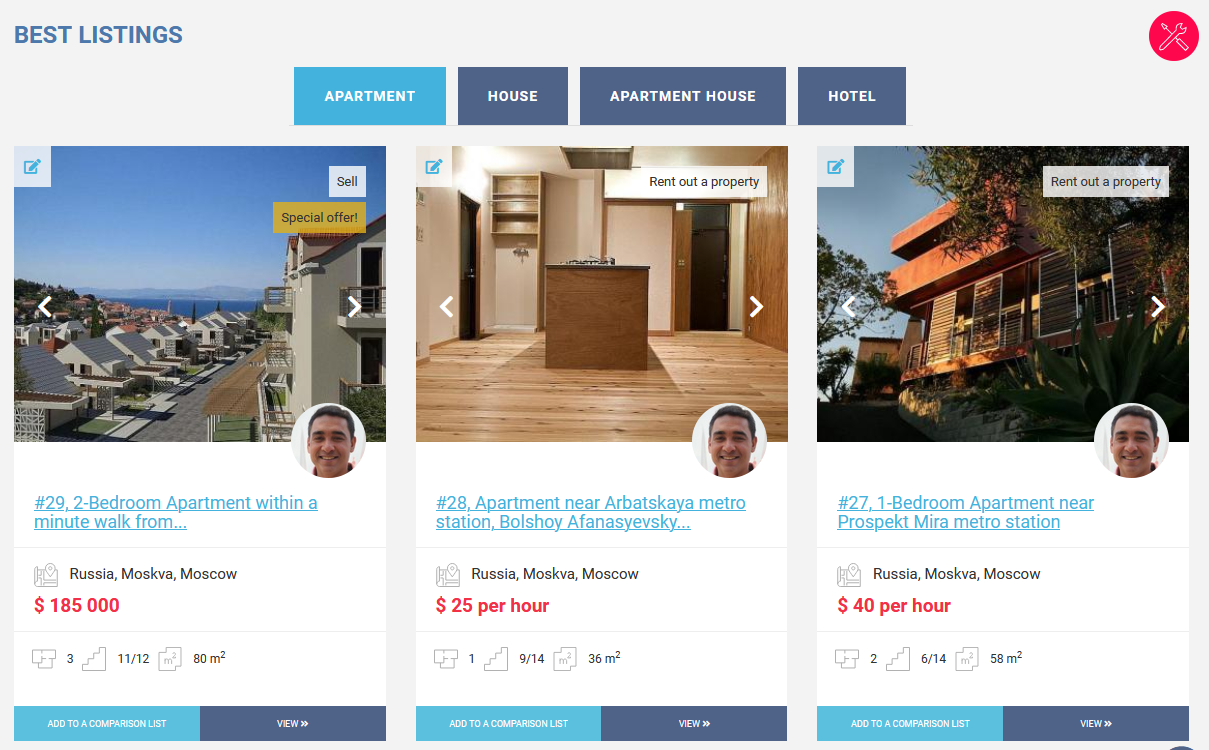
The widget can be enabled or disabled in the admin panel. Through the code, you can configure the display of the objects.
In the file themes/dolphin/helpers/DolphinHotAdsWidget.php you can specify the criteria on which the objects to be loaded:
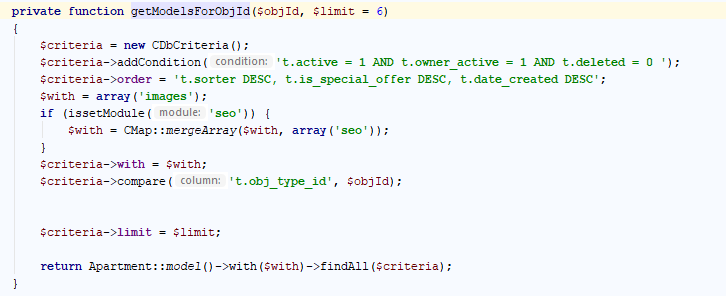
All active listings are taken by default. Are displayed in the order specified in the admin panel. To display only special offers, you can add a criterion:

You can also specify what types of real estate will be displayed in the widget code, for this you need to list their ID from the apartment_obj_type table. The limit of the number of objects for one type of real estate is also indicated here, by default it is 6.
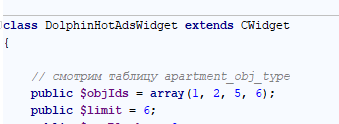
The file is responsible for the external part themes/dolphin/helpers/views/hot_ads.php
You can change the widget title in the section “Translation Management”.

In the theme settings, you can enable or disable the output of the widget on the main page. In the file themes/dolphin/views/site/_index_feature_block.php You can change the pictures, text and links of this block. To make the text different for each language, you can change it in the “Translation Management” section.
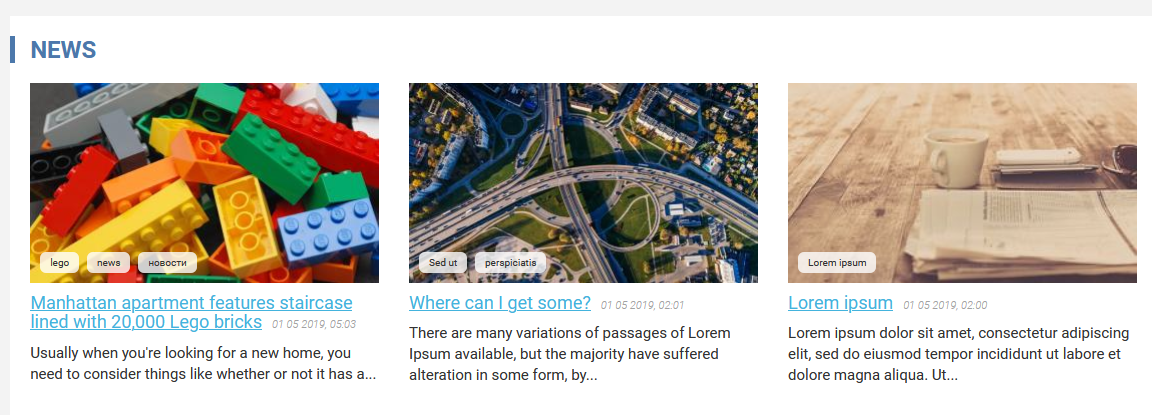
You can change the code and display template in files:
themes/dolphin/helpers/DolphinNewsWidget.php
themes/dolphin/helpers/views/news.php
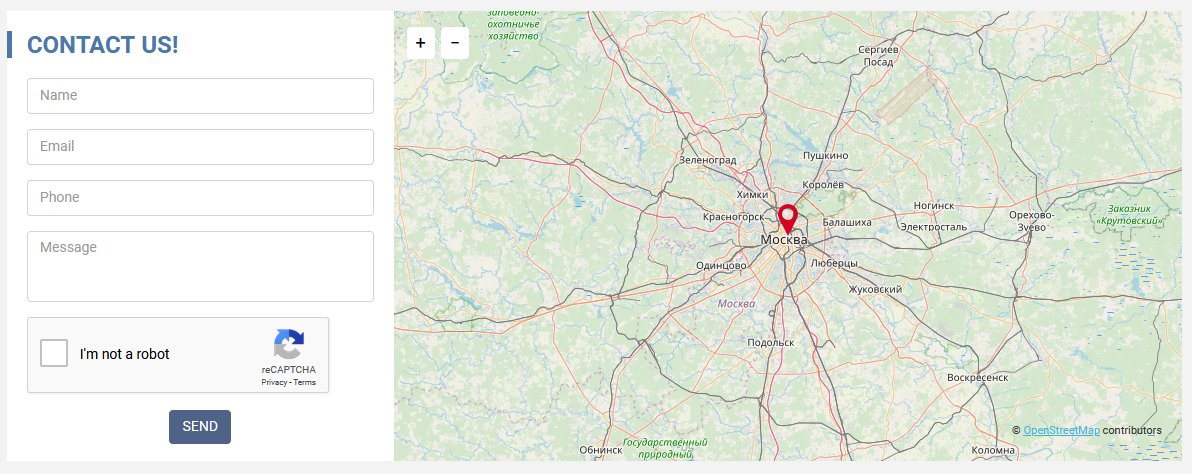
You can change the code and display template in files:
themes/dolphin/helpers/DolphinContactWidget.php
themes/dolphin/helpers/views/contact.php
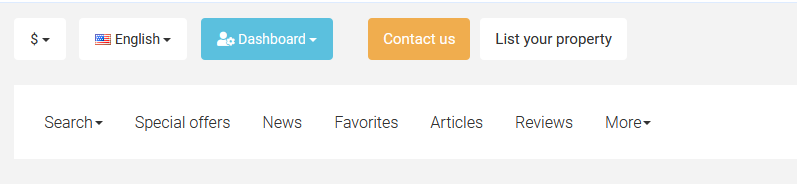
The selectors for choosing the currency and website language are at the top of the page. There is here also a menu for access to your account. The top menu is configured in the “Menu Management”.
You can change the display in the file themes/dolphin/views/layouts/_header.php
To change the logo need to go to a file themes/dolphin/views/layouts/_sidebar.php
Logo displayed code:
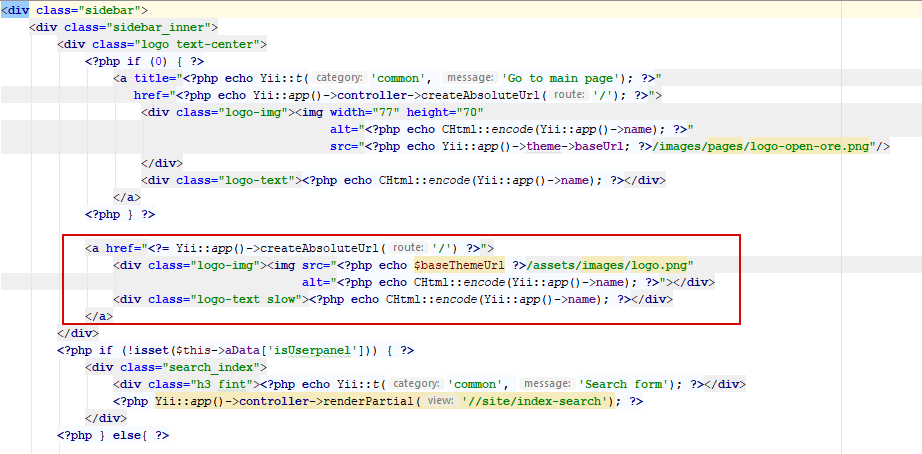
You can specify a link to your logo here or replace an existing themes/atlas/images/logo.png
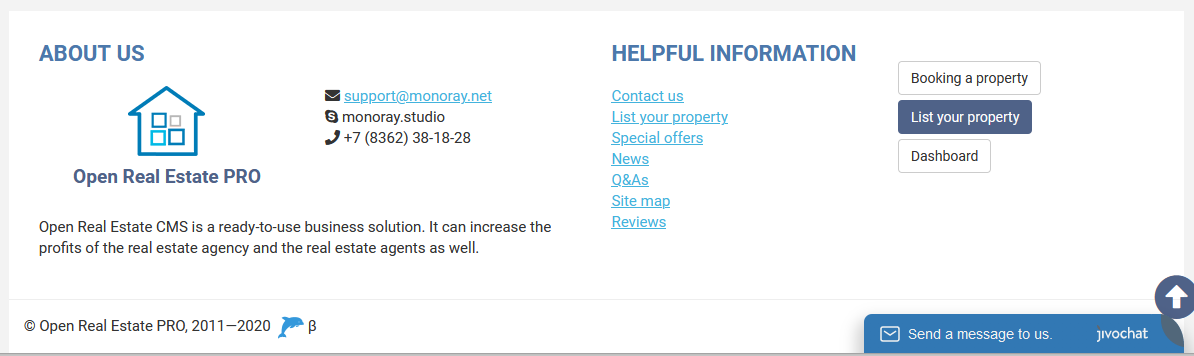
The template file for “footer” _footer.php
In the file you can change the logo and website name. You can specify email, skype, phone in translation management.