Our clients often don’t know what hosting they should choose to place their real estate website on Open Real Estate CMS? We recommend you to use our partner’s hosting InMotion. In this article, we will tell you how to install Open Real Estate in a virtual hosting of this hosting company.
After registration and payment of the chosen tariff, you get a letter with your domain name and a link where you can set a password in Account Management Panel (AMP).
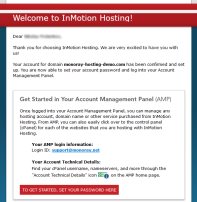
After you set a password you can access in AMP. AMP lets you enter the cPanel, which you need next, so we choose cPanel in a section with your domain name. You can also read about other ways of entering cPanel here.
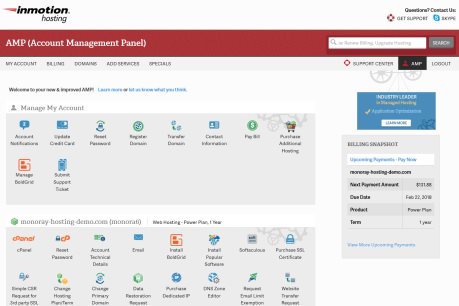
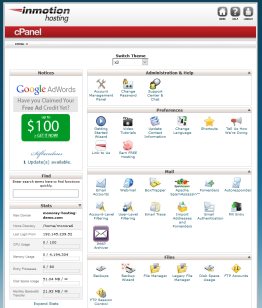
First of all, let’s upload Open Real Estate files on a hosting, there are two ways to do it:
To do it choose "Files" in cPanel -> "File manager".
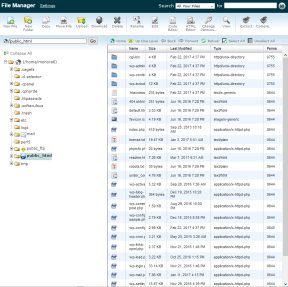
Then go to a catalogue public_html, choose "Delete" in the menu and delete * there all the files besides php.ini (if there is such a file). Then from “Upload” menu section go to the page "Upload Files" and click the button "Choose file" and choose the archive of our software that you have downloaded before and wait until the script is installed.
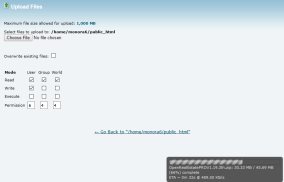
When the installation is completed choose our archive and unpack it in a server by clicking "Extract" in the menu. As soon as the process is completed we will see in a catalogue "public_html" the content of the archive and the initial archive itself which we should delete by clicking it and choose “Delete” in the menu.
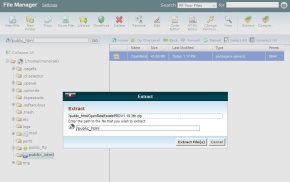
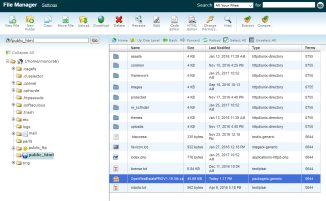
Set the rights in files and folders as it is said in point 2 of “The installation guide”. You can do it with "Change permissions" point in a menu.
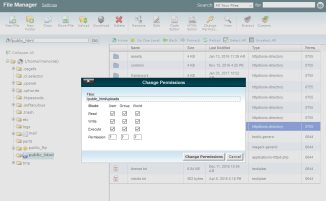
The access to FTP data you can learn in a section "Files" -> "сonfigure FTP client" in cPanel, you can also set a new FTP password there. If the password hasn’t been changed it will coincide with the one you have set for AMP. If there are any files in a catalogue "public_html" you’d better delete all of them besides php.ini (if there is such a file)*. Then follow the points of 1-3 of “The installation guide”.
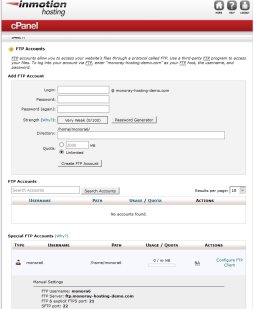
To install Open Real Estate you need MySQL database. In a section cPanel "Databases" -> "MySQL Databases" in "Current Databases" you can see the databases that have already been created. In a section "Current Users" there is a list of current users who have access to the database. You can set a password for a user by clicking "Set Password". Remember the name of the database and also a user login and password, you will need them for the further installation.
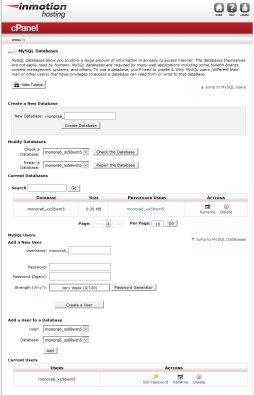
To clear* the database (you may need it if in your account a demo website was installed automatically) use "Databases" -> "phpMyAdmin" in Cpanel.
If there are no created MySQL databases you can create a database via "Databases" -> "MySQL Database Wizard" in CPanel.
To install a script you should set a timezone in PHP. How you can do it read here. As all the files have already been deleted, point 5 won’t work. If in a catalogue "pulic_html" there is no file php.ini you should create it, use "Software and Services" to do it -> "Php configuration" in cPanel choose PHP version (you can use the current one) and click "Update".
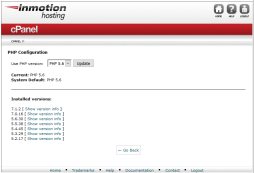
To install the script please follow “The installation guide” starting from point “To start installation”. Your domain you can find in a letter from InMotion.
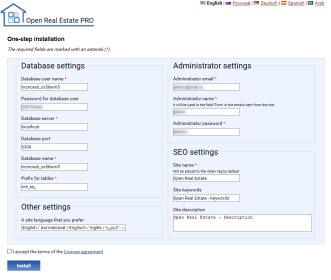
After completing all these steps you will get a new real estate website installed in a hosting InMotion.
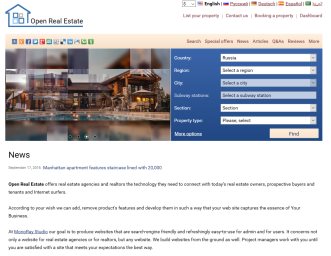
* You can delete the files in a catalogue "public_html" and data from the database only if in a hosting there are no data that you use or need.